It’s time to learn how to give your Apple iPad Air (2019) a fresh new coat of paint with a factory reset. If you’re selling your device or transferring ownership, or if your tablet is having issues, a factory reset may be the solution.
It will wipe all data in Apple iPad Air (2019) and return the software to its original state, as it was when you first turned it on, just like it were brand new, fresh from the factory’s oven. Also, performing a hard reset using iTunes can be a solution reset the Apple iPad Air (2019) if the operation can’t be done from the iPad settings.
This guide focuses on factory resetting Apple iPad Air (2019) running the last version of iOS. It’s important to note that the process may vary for older iOS versions due to differences in the user interface. That’s why you should always pay careful attention to all the instructions, no matter how simple or basic they may seem.

Be careful! Proceed with caution
First things first: let’s get the disclosure out of the way. Performing a Apple iPad Air (2019) factory reset will delete all your data and get the software back to its original state. This means all apps and data stored on your device will be deleted.
Make sure to back up all critical files and data before proceeding, because there will be no turning back once the process is complete. Also it is recommended to remove all accounts, particularly your iCloud account and to turn off Find my iPad. This will prevent any issues with Activation lock.
Try to search for other options before resetting your Apple iPad Air (2019)
Starting fresh can be a real pain, as the backup process is complicated and re-downloading all your data takes time, especially if you’re not on Wi-Fi and especially if you’re not a tech-savvy person.
Before you reset the Apple iPad Air (2019), consider finding a simpler solution by checking our tutorials for fixing Apple iPad Air (2019). If that doesn’t work, try a restart or a Soft Reset (hold Power and Volume Down), which won’t erase your data.
If you have tried all other options and need to reset your iPad, continue reading. Trust us, you’ll get the desired results in no time.
Factory reset Apple iPad Air (2019) using Settings menu
If you’ve decided to factory reset Apple iPad Air (2019), the simplest way is through the Settings app:
How to factory reset a Apple iPad Air (2019) tablet using the settings:
- Charge your iPad or make sure it has enough battery to complete the process.
- Locate and open the Settings app.

- Choose General.

- Select Transfer or reset iPad.

- Go to Erase all content and settings.

- Tap Continue.

- Press Erase Now.

- Type in your Apple ID password and press Turn off.

- Finally press Erase iPad.

Hard reset Apple iPad Air (2019) using a computer.
Sometimes, due to malfunction, users report they can’t access the Apple iPad Air (2019)’s settings. Luckily there’s a way to reset using a computer, a method known as Hard Reset. This can be done using iTunes on Windows or directly from Finder on Mac.
How to hard reset Apple iPad Air (2019) tablet using iTunes on Windows:
- Plug your Apple iPad Air (2019) device into computer with a working cable, and open iTunes.
- Locate and select your device in iTunes from the left menu.

- Select Restore iPad.

- Make sure to turn off Find My iPad or else you won’t be able to proceed to the next step.

- When asked, select Back Up if you want to back up the Apple iPad Air (2019) before restoring your phone and erasing all the data; or click Don’t Back Up to move onto the next step.

- Finally, hit Restore to begin restoring your Apple iPad Air (2019) to factory state.

How to hard reset Apple iPad Air (2019) tablet on Mac:
- Plug your Apple iPad Air (2019) device into computer with a working cable, and open Finder.
- Locate and select your device in Finder from the left menu.

- Select Restore iPad.

- Make sure to turn off Find My iPad or else you won’t be able to proceed to the next step.
- When asked, select Back Up if you want to back up the Apple iPad Air (2019) before restoring your tablet and erasing all the data; or click Don’t Back Up to move onto the next step.

- Finally, hit Restore to begin restoring your Apple iPad Air (2019) to factory state.

FAQ
Does a factory reset on a Apple iPad Air (2019) remove malware, viruses, and other harmful software?
Typically, yes. Factory resetting your Apple iPad Air (2019) will return it to its original software state, effectively removing viruses, malware, and other harmful software. However, exceptions may exist, such as in the case of a rooted tablet where malware can be coded into the system and persist even after a full wipe.
Do I need to download all my apps and files again after a Apple iPad Air (2019) factory reset?
Yes, you will need to. But there are backup tools available to simplify the process for your Apple iPad Air (2019).
Does factory resetting a Apple iPad Air (2019) bypass security measures?
In some cases, a factory reset may erase all information and make stolen or lost tablets vulnerable. However, Apple has implemented stronger security measures, requiring a passcode, Apple ID password, or identity confirmation even after a factory reset.
Do I need to update my Apple iPad Air (2019) after a soft reset?
No, after a factory reset, the tablet will revert to the latest software version, not the original version it came with.


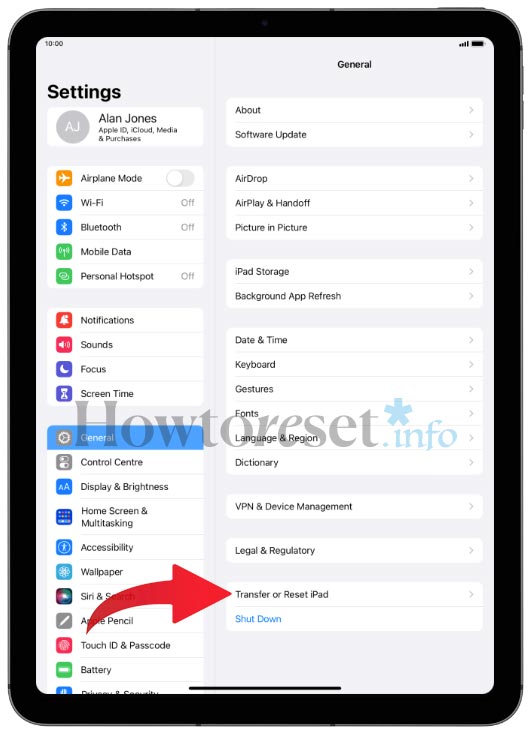

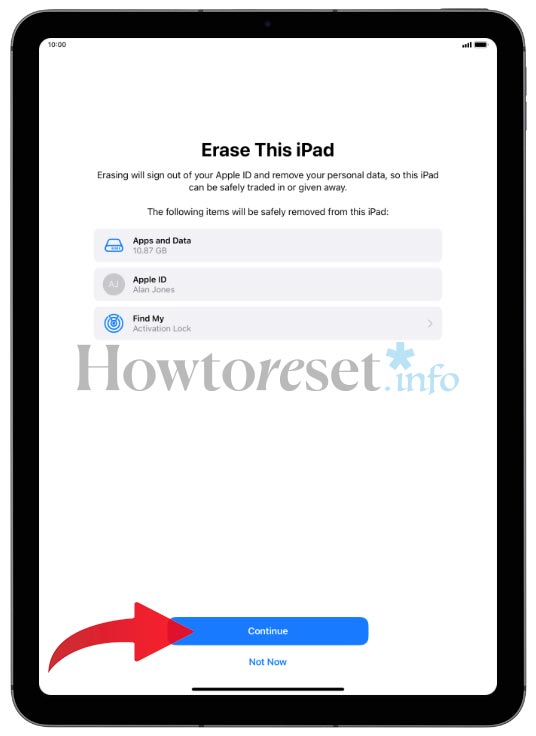

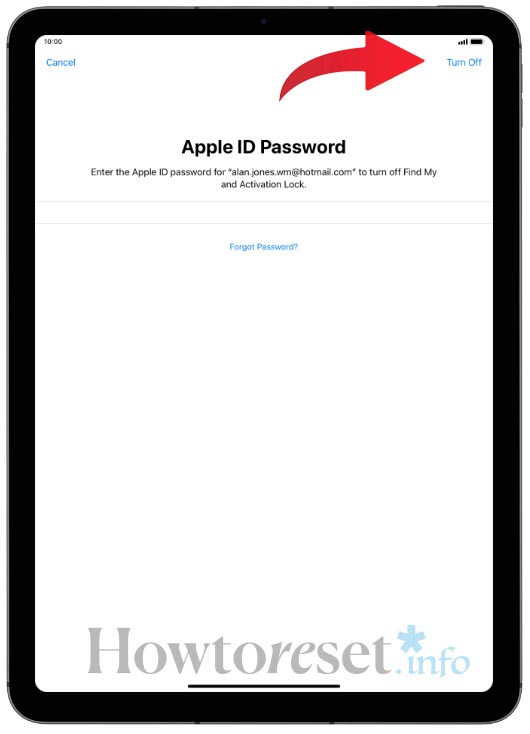
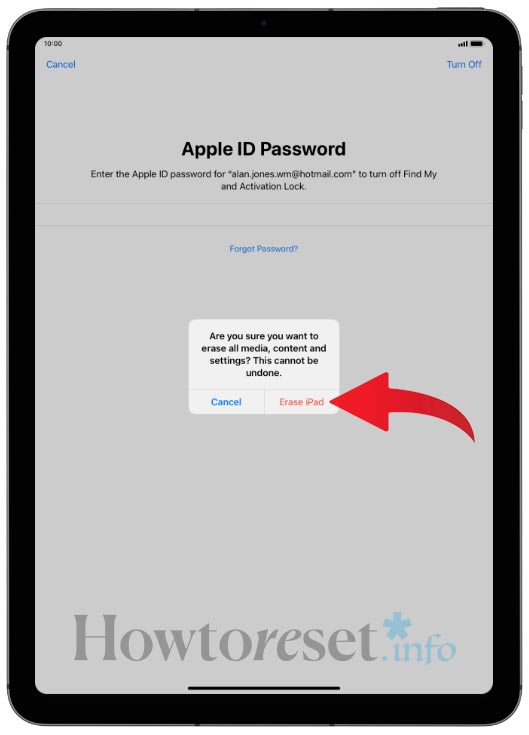
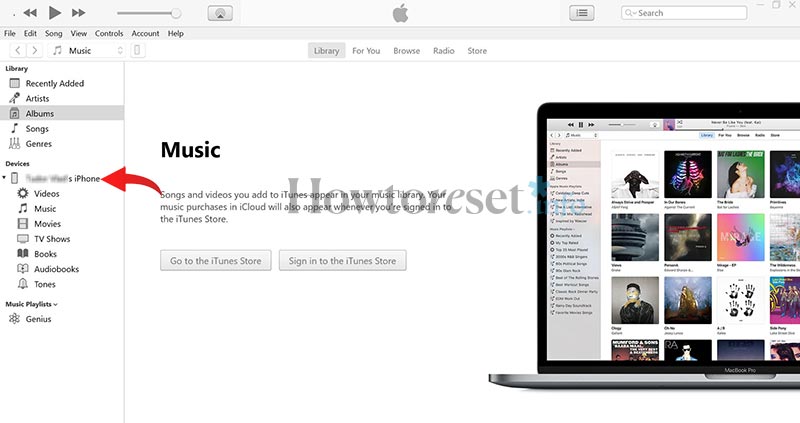
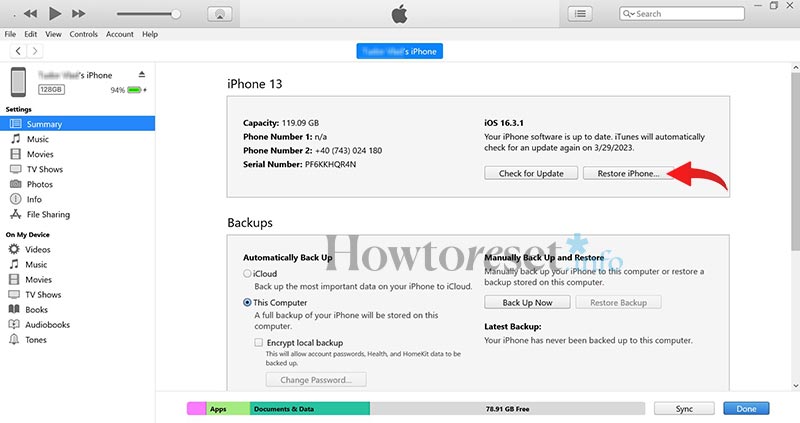
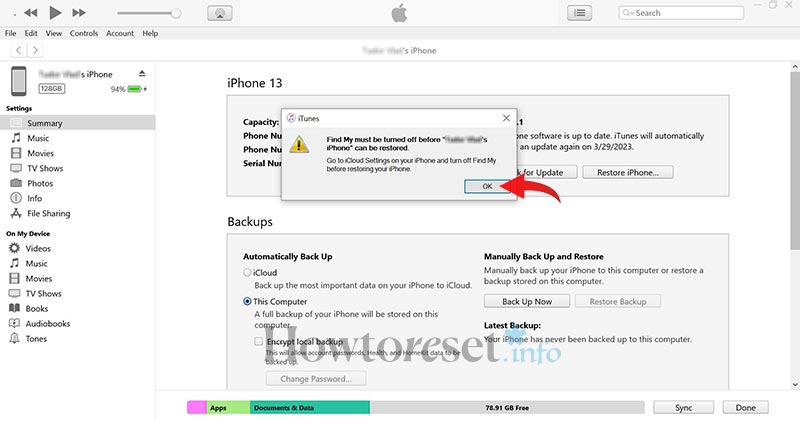

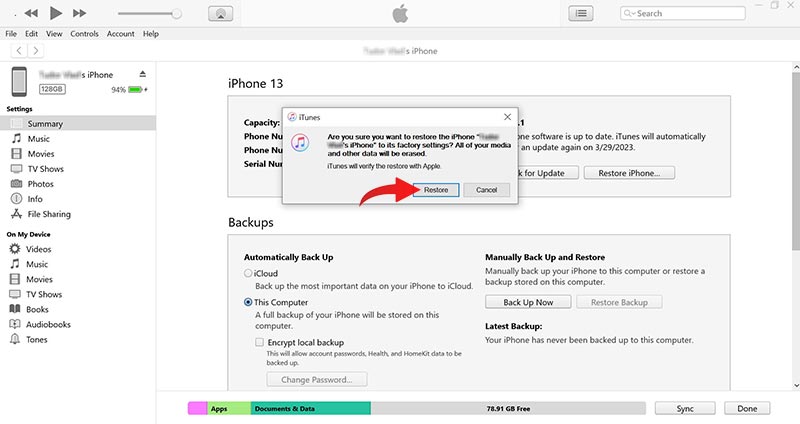
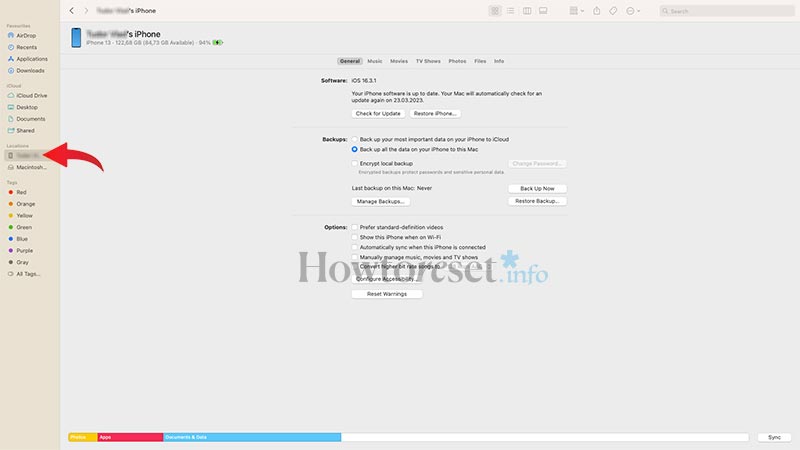
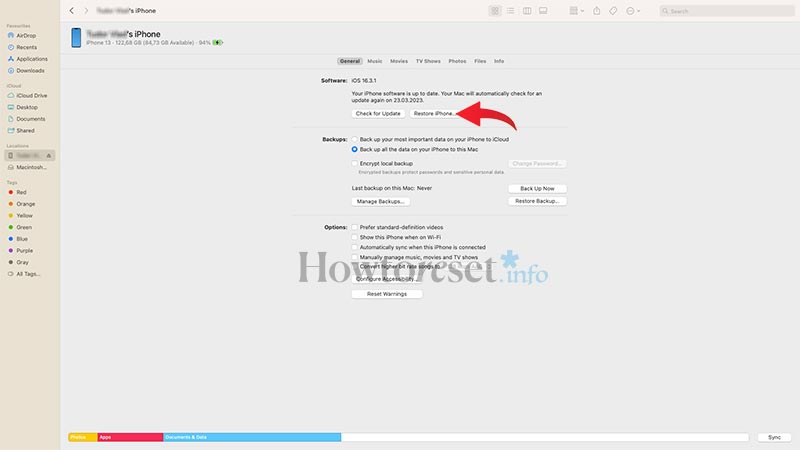
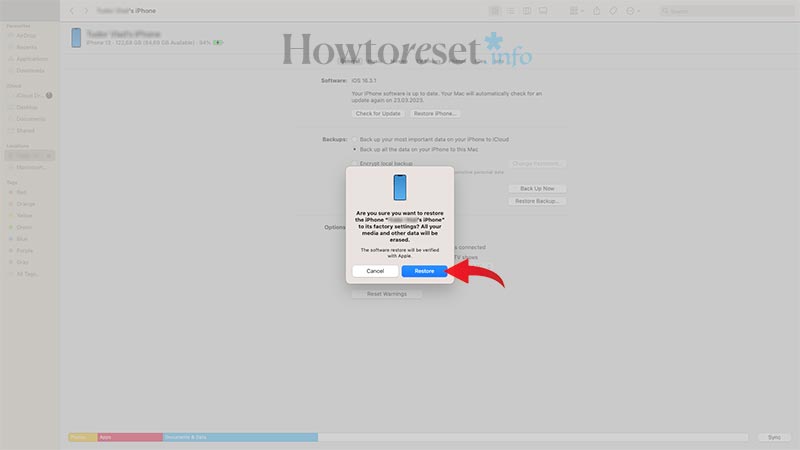

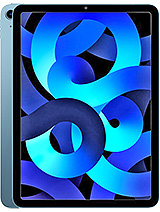






If you found this helpful, Like it on Facebook or follow us on X and Instagram