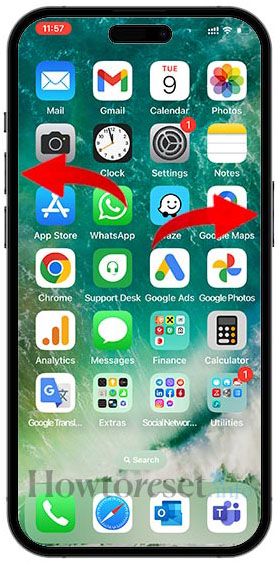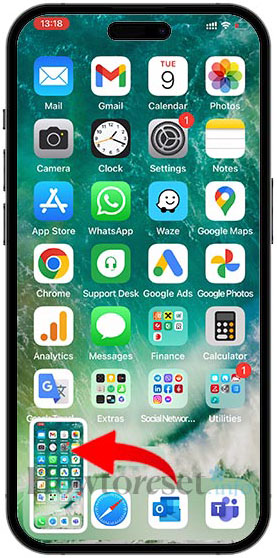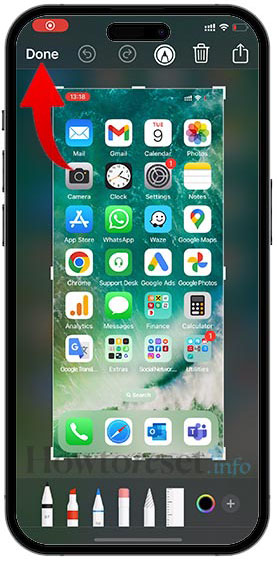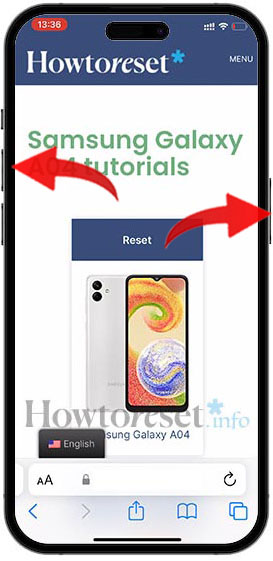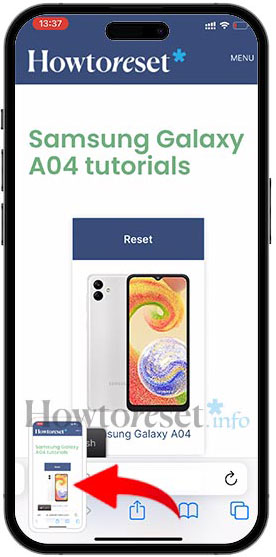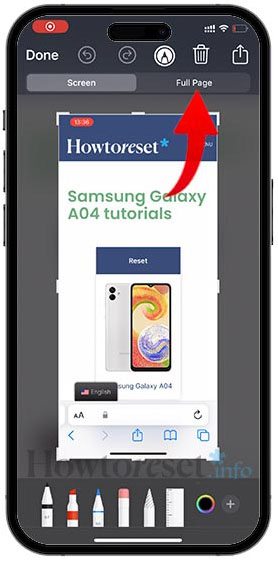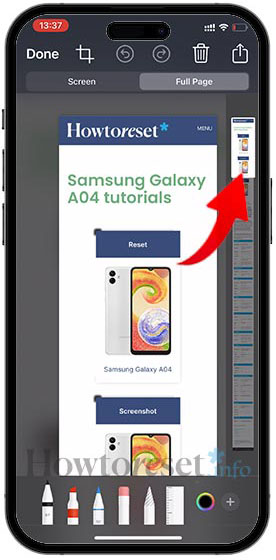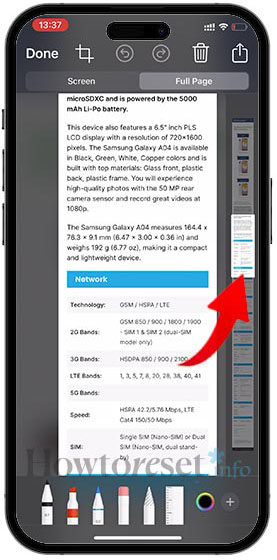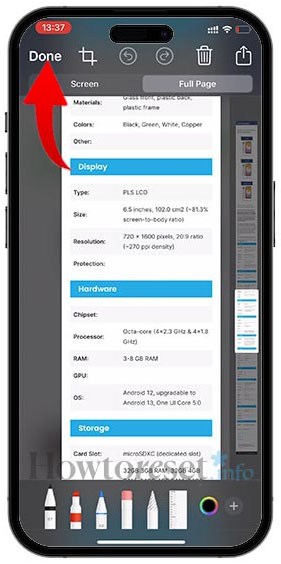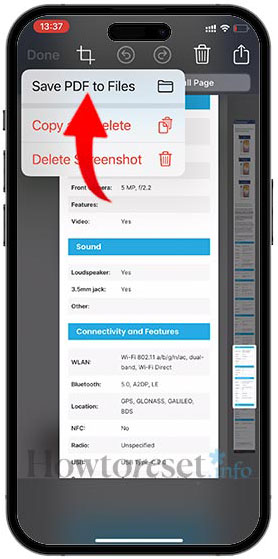Taking a screenshot on the Apple iPhone 12 mini is an essential function in today’s digital world, and we wouldn’t be able to communicate as efficiently as we can now without this feature. It allows you to capture and save the screen on Apple iPhone 12 mini for future reference, or for instant messaging.
Surprisingly, you may need to capture the screen of your Apple iPhone 12 mini phone more often than you realise. And trust us, you will. You never know when it may come in handy.
Whether you want to capture a social media post, a funny meme from a website where you can’t download the image, or share a conversation from a messaging app with your friends, screenshots can be a highly useful tool for communication, memory-jogging, and for so much more. That’s why it’s crucial to know how to take a screenshot on your Apple iPhone 12 mini device.
Fortunately for everyone struggling with the "secret" command to unlock this feature, it’s easy to capture a screenshot on your Apple iPhone 12 mini smartphone. This quick guide provides you with all the necessary information on how to do it. With just a few clicks, you’ll be able to take a screenshot of anything that’s on your phone’s display, and even a scrolling screenshot of longer content, such as web pages or chats.
This guide explains how to take a screen capture on a Apple iPhone 12 mini. If you need to record a video of your phone’s screen (such as for video calls, stories, web pages, or online videos), follow our tutorial how to record the screen on a Apple iPhone 12 mini.

Take a screenshot on Apple iPhone 12 mini, step by step
Let’s dig a little deeper into the specifics. The easiest way to capture screen on a Apple iPhone 12 mini is to use the Power and Volume Up buttons:
How to take a screenshot on your Apple iPhone 12 mini:
- Open the app or go to the screen with the content you want to capture.
- Press and hold the Volume Up and Power buttons simultaneously for a second until the Apple iPhone 12 mini takes the screenshot. You’ll see the screen flash and shrink slightly, and hear a sound.

- A thumbnail will appear at the bottom of the screen for a few seconds. You can tap on it and use the editing tools provided, or simply wait for the screenshot to disappear and be automatically saved to Photos.


- Just like that, you learned how to save the screen on Apple iPhone 12 mini.
Take a scrolling screenshot on Apple iPhone 12 mini
You may need to capture a screenshot of an app or content that spans multiple screens. In such cases, a scrolling screenshot can be useful. Follow these steps to take a scrolling screenshot on the Apple iPhone 12 mini smartphone:
How to take a scrolling screenshot on your Apple iPhone 12 mini:
- Open the app or content you want to capture, and press the Power and Volume Up buttons simultaneously.

- When the screenshot thumbnail appears, tap on it and then go to Full page option.


- You’ll see a window with a preview of the full content on the right. Here you can scroll down and edit parts of the content you want to capture from the Apple iPhone 12 mini.


- Once you’ve edited all the desired content tap Done.

- The scrolling screenshot can now be saved as a PDF and can be found in the Files app.

FAQ
Are there more ways to capture the screen for Apple iPhone 12 mini?
Yes, you can ask Siri to take a screenshot for you by long pressing the Power button and then asking it to "take a screenshot."
Where do I find screenshots after I take them?
When you take a screenshot on Apple iPhone 12 mini, it appears as a thumbnail in the bottom-left corner for a few seconds. After that, the thumbnail disappears, and you can locate the screenshot in your Photos app installed on your device.
How do I share a screenshot on Apple iPhone 12 mini
You have two options to share a screenshot on your device. You can use the share button that appears on the right-top corner after you tap on the thumbnail of the screenshot, or you can share the screenshot from the Photos app.