It’s time to learn how to give your Huawei Enjoy Tablet 2 a fresh new coat of paint with a factory reset. If you’re selling your device or transferring ownership, or if your tablet is having issues, a factory reset may be the solution.
It will wipe all data in Huawei Enjoy Tablet 2 and return the software to its original state, as it was when you first turned it on, just like it were brand new, fresh from the factory’s oven. Also, performing a hard reset using Recovery Mode can be a solution to bypass screen lock on Huawei Enjoy Tablet 2.
This guide focuses on factory resetting Huawei Enjoy Tablet 2. It’s important to note that the process may vary for different devices and Android versions due to differences in the user interface and button combinations. That’s why you should always pay careful attention to all the instructions, no matter how simple or basic they may seem.

Be careful! Proceed with caution
First things first: let’s get the disclosure out of the way. Performing a Huawei Enjoy Tablet 2 factory reset will delete all your data and get the software back to its original state. This means all apps and data stored on your device will be deleted.
Make sure to back up all critical files and data before proceeding, because there will be no turning back once the process is complete. Also it is recommended to remove all accounts, particularly your Google account. This will prevent any issues with FRP (Factory Reset Protection), which requires the original Google account or PIN code when resetting the device.
Try to search for other options before resetting your Huawei Enjoy Tablet 2
Starting fresh can be a real pain, as the backup process is complicated and re-downloading all your data takes time, especially if you’re not on Wi-Fi and especially if you’re not a tech-savvy person.
Before you reset the Huawei Enjoy Tablet 2, consider finding a simpler solution by checking our tutorials for fixing Huawei Enjoy Tablet 2. If that doesn’t work, try a restart or a Soft Reset (hold Power and Volume Up until the screen turns off), which won’t erase your data.
If you have tried all other options and need to reset your tablet, continue reading. Trust us, you’ll get the desired results in no time.
Factory reset Huawei Enjoy Tablet 2 using Settings menu
If you’ve decided to factory reset Huawei Enjoy Tablet 2, the simplest way is through the Settings app:
How to factory reset a Huawei Enjoy Tablet 2 tablet using the settings:
Hard reset Huawei Enjoy Tablet 2 via the Recovery Mode.
Sometimes, due to malfunction, users report they can’t access the Huawei Enjoy Tablet 2’s settings. Luckily there’s a way to reset through Recovery Mode, a method known as Hard Reset. This can effectively resolve issues that a regular factory reset couldn’t fix.
How to hard reset a Huawei Enjoy Tablet 2 tablet using Recovery Mode:
- Turn off your Huawei Enjoy Tablet 2. You can do this by pressing the Power button.
- Press and hold down the Power and Volume Up buttons at the same time.
- Keep holding until the screen starts up and Huawei logo shows up. Now release the buttons.
- Now you’re in Recovery Mode.
- With the Volume buttons, go down to Wipe data/factory reset.
- Press the Power button to select it.

- Confirm the factory reset by choosing once again Wipe data/factory reset.
- After the reset is complete, select Reboot system now.

FAQ
Does a factory reset on a Huawei Enjoy Tablet 2 remove malware, viruses, and other harmful software?
Typically, yes. Factory resetting your Huawei Enjoy Tablet 2 will return it to its original software state, effectively removing viruses, malware, and other harmful software. However, exceptions may exist, such as in the case of a rooted tablet where malware can be coded into the system and persist even after a full wipe.
Do I need to download all my apps and files again after a Huawei Enjoy Tablet 2 factory reset?
Yes, you will need to. But there are backup tools available to simplify the process for your Huawei Enjoy Tablet 2.
Does factory resetting a Huawei Enjoy Tablet 2 bypass security measures?
It depends on the specific tablet and Android version on the Huawei Enjoy Tablet 2. In some cases, a factory reset may erase all information and make stolen or lost tablets vulnerable. However, manufacturers such as Samsung and LG are implementing stronger security measures, requiring a password, PIN, or identity confirmation even after a factory reset.
Does a factory reset erase data on an SD card?
No, a factory reset only wipes data in the tablet’s internal memory. To erase content on an SD card, you will need to format it.
Do I need to update my Huawei Enjoy Tablet 2 after a soft reset?
No, after a factory reset, the tablet will revert to the latest software version you installed, not the original version it came with.
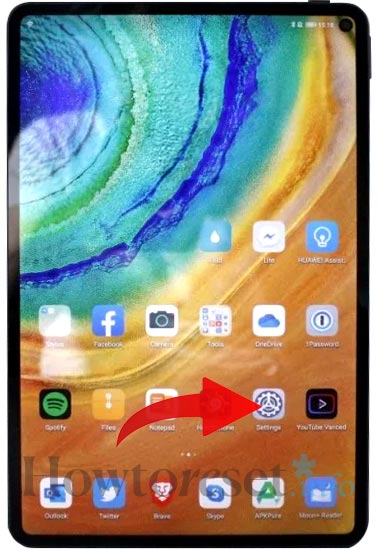
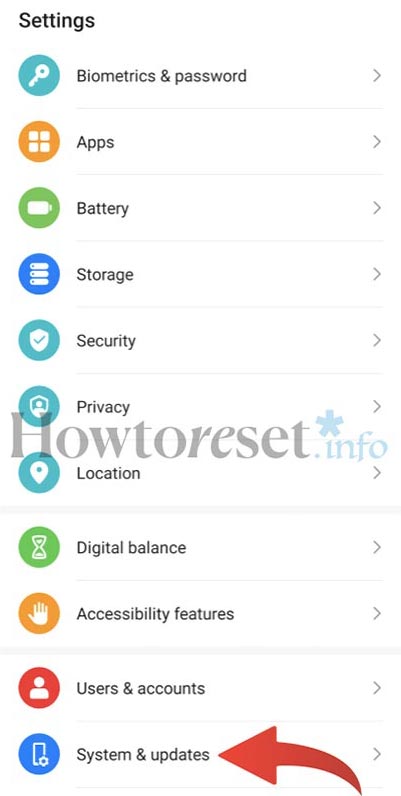
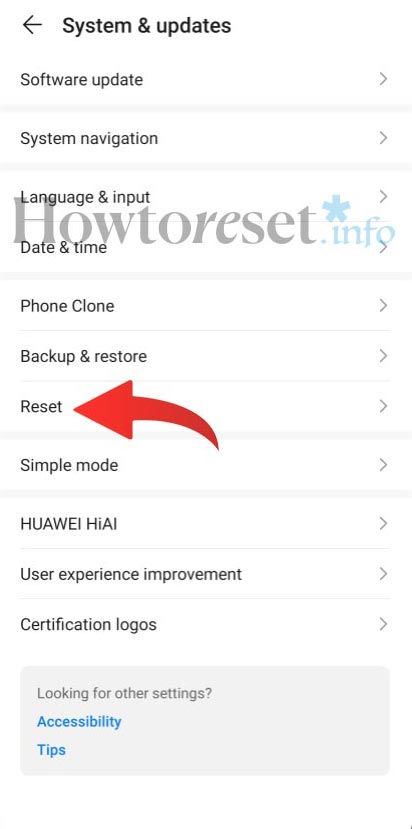

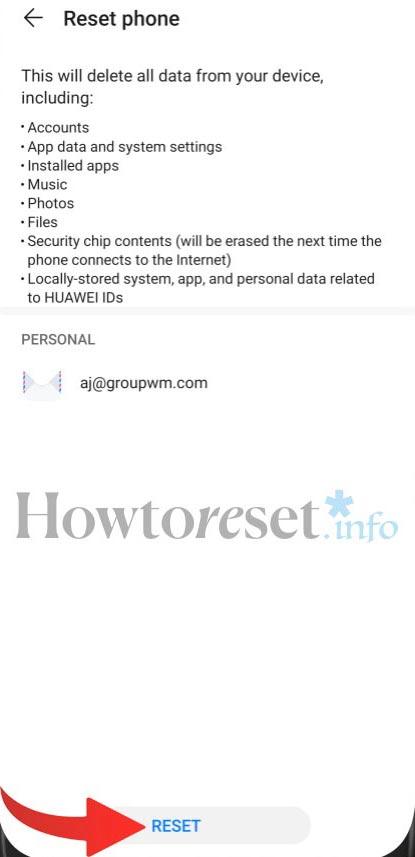
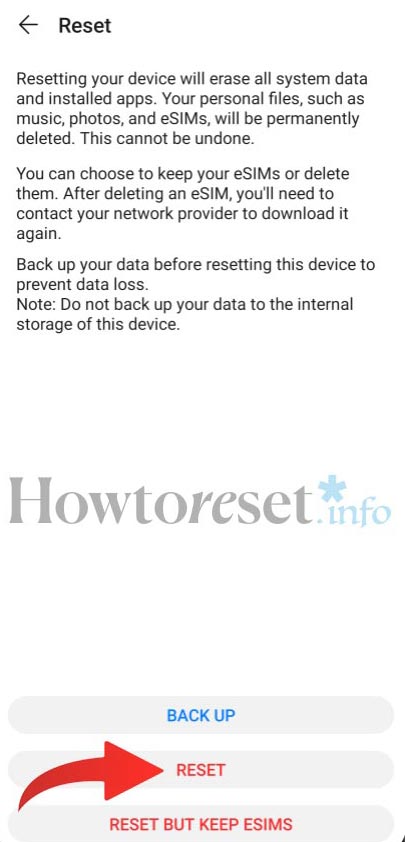

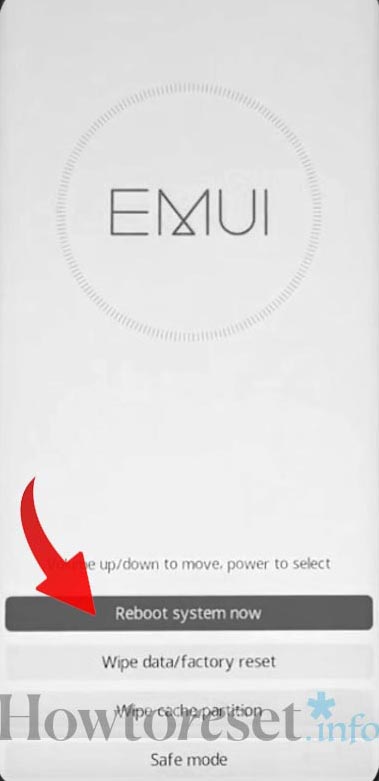








If you found this helpful, Like it on Facebook or follow us on X and Instagram