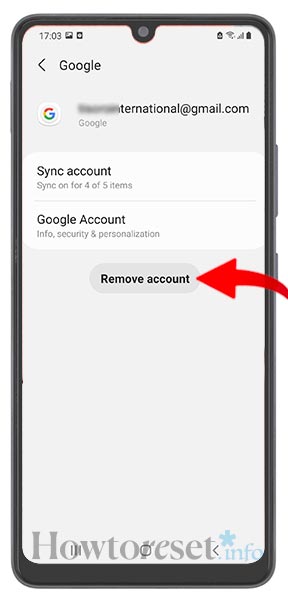There are load of reasons to remove a Google account from your Lava X3. This action is necessary, sooner or later, because you’re either trying to clean up space, or you may have forgotten some passwords, or simply because you’re planning on selling your device. When attempting the process of deleting a Google account from a Lava X3 phone you’ll find that it’s actually really simple and a lot easier than you first expected.
As we always say, it’s better safe than sorry, especially when it comes to your smartphone and the data you have saved on it. For security reasons, it’s recommended to delete any accounts you no longer need from your Lava X3, because if you’re not using them, somebody else might, especially those versatile hackers that can’t wait to put their hands on your private data.
Some Android devices have these settings placed in different locations, as opposed to others, but all in all, you’ll see that the process we’ve mapped out for you below is pretty much the same, no matter the smartphone or Android device you are using.
All you need to do is follow the steps, exactly as listed by us, and you will soon remove either your primary Google account or any other accounts you no longer need on your Android device. This will definitely come in handy when you’ll sell your phone, or simply give it to someone else, just to make sure that your data is safe and secured.
It is strongly advisable to perform a factory reset to erase all personal data and delete all Google accounts from Lava X3 at the same time, before parting ways with your device. To do this, you can follow our tutorial about how to reset a Lava X3.

How to remove a Google account from Lava X3, step by step
If you want to keep your data safe and secure at all times, or simply to save messages, contacts, files, or any other information you may need in the future, be sure to back up everything before deleting your Google account.
Planning on using the same Google account in the future? Then you should perform a manual backup on Google One cloud-based storage, so you’ll have everything you need in one place. Remember, it’s always better to save any valuable piece of data just in case you may need it in the future. Double-checking is always a good idea.
Steps to remove the Google account from your Lava X3:
- Start by launching the Settings app.

- Then select Accounts. On some models can be Passwords & accounts or Accounts and backup.

- In the Accounts section, choose the Google account you wish to erase.


- Then tap the Remove account button.

- Confirm your action by tapping on Remove account. Keep in mind that if you choose to remove the primary Google account on your device, you will be required to enter your PIN or password before proceeding forward with the next steps of the process.

Voila! Just like that, the selected Google account has now been completely deleted from your device. And that’s how you erase a Google account from the Lava X3 for good.
You can have multiple Google accounts signed in simultaneously, for various purposes like work, school, or personal use, or whatever you may need them for. When removing unnecessary Google accounts from Lava X3 it is important to understand that this is an effective way to keep your account logins organized and improve the management of your device. Faster loading speed, better system operating speed and many more.
Just be sure to never delete any important login details, or credentials you may want to use in the future, just to keep things on the safe side and to save yourself a couple of headaches in the event you will ever need that data again. Never say never!
FAQ
What happens when you remove your primary Google account from Lava X3?
Your Google account is an integral and fundamental part of most Android activities, and removing it completely from your device means losing access to all Google apps, services, and features associated with that account. That’s why you should always pay attention during the deleting of Google account on Lava X3, so you will not lose any valuable information.
Without being able to sign back in to your Google account on your Lava X3 device, you won’t be able to access your Gmail messages, Google One cloud backups, or even the Google Play Store. Also, you’ll be unable to use various system features like Nearby Share, Google Pay, or Find My Device. And that’s not a desirable outcome. These are just some of the examples of the features you will no longer have access to.