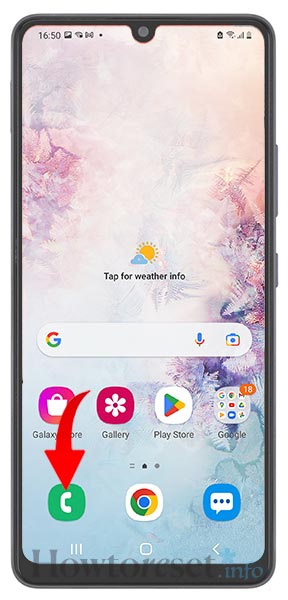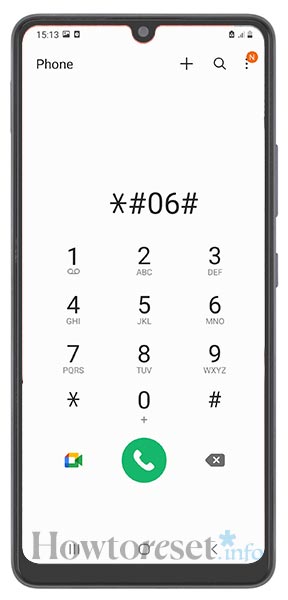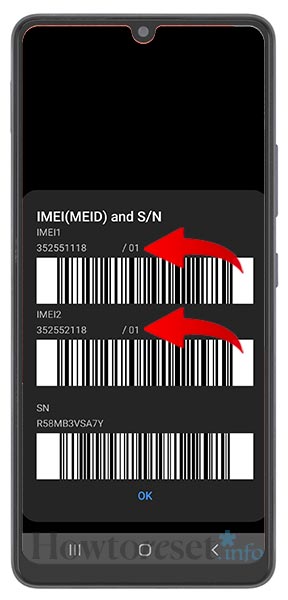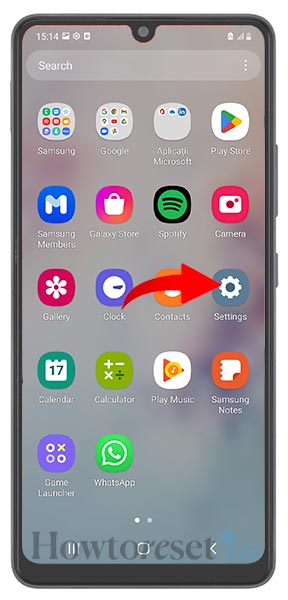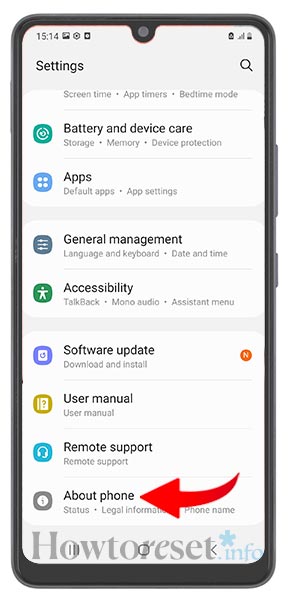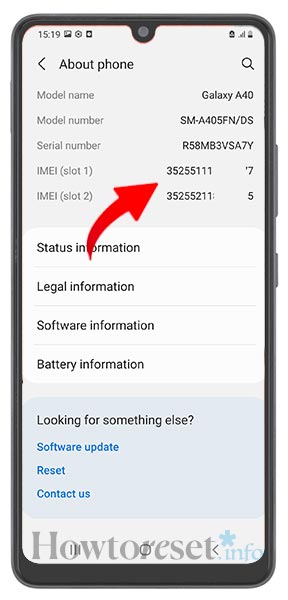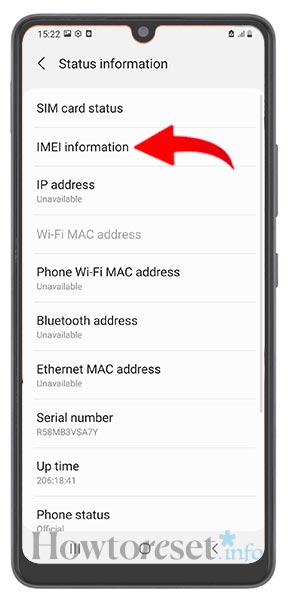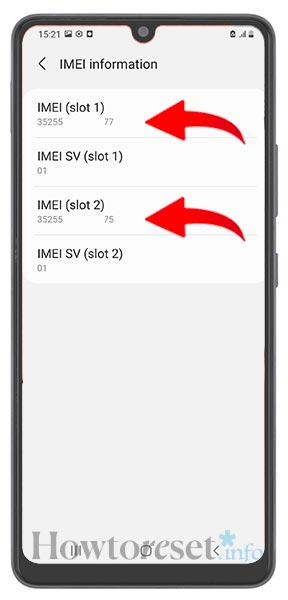The International Mobile Equipment Identity (IMEI) is a 15-digit number assigned to every mobile phone worldwide. It serves as a unique identifier for the device. If your Lenovo Tab K10 phone is lost or stolen, you can provide the IMEI number to an authorized agency to help locate it. Additionally, you can provide the IMEI to your network provider to lock the phone and prevent unauthorized access. To perform these actions, you will need to find the IMEI number of your Lenovo Tab K10 phone.
Well, are you ready to find out how to get your Lenovo Tab K10 smartphone IMEI number? Let’s find out together by going over this very quick, yet detailed, guide about where to locate and identify the IMEI number on a Lenovo Tab K10 device.
There are several methods to find the Lenovo Tab K10’s IMEI number. Although the IMEI can be found on the box in which the phone is packaged, it is recommended to use these methods to retrieve it:
• Dial a USSD code on your device to obtain the IMEI number;
• Find the IMEI on the phone by checking the "About" informations from "Settings".

How to find the IMEI on Lenovo Tab K10, step by step
To easily locate the IMEI number of your mobile device, you can follow the instructions above:
View the IMEI on Lenovo Tab K10 by dialing a USSD code:
- Launch the Phone app on your Lenovo Tab K10 device.

- Dial "*#06#" from the keypad.

- A pop-up screen will automatically appear, containing device information including the IMEI number. Please note that the appearance of the display screen may be different based on your manufacturer or Android/OS version.

- The method described for finding the IMEI number is universally applicable and works the same way on all types of phones, regardless of the brand.
Check phone settings to find IMEI on Lenovo Tab K10
The IMEI number of your Lenovo Tab K10 phone can also be accessed from the device settings. Please note that the interface may vary based on the OS version. However, the settings and steps are largely uniform across most models. You should be able to locate the IMEI number without having to dig too deep.
FAQ
Why does my Lenovo Tab K10 displays two IMEI numbers at the same time?
If your Lenovo Tab K10 phone displays two distinct IMEI numbers (such as IMEI1: xxxx... and IMEI2: yyyy...), it indicates that your device is equipped with dual SIM capabilities. This essentially means that your device is equipped with two modems (which practically function as a single unit) and therefore can operate two phone numbers in the same time.
Dual SIM card slots are becoming increasingly common in smartphones across many countries. As a result, many individuals are now using two SIM cards simultaneously within a single phone for different purposes. It is important to note that IMEI is a unique number that is assigned to each phone to help identify it. Therefore, if you notice two IMEI numbers on your device, there is no need to be alarmed or confused. Both numbers contain information that is related to your phone and can be used to correctly identify it.
How do you know which number to use if two IMEIs show on your Lenovo Tab K10?
The display of two IMEI numbers on a single Lenovo Tab K10 phone can often create confusion, particularly among those who may not be tech savvy. However, if your mobile phone is equipped with two SIM slots, it is important to note that both IMEI numbers are valid and can be used interchangeably. It is also perfectly acceptable to use only one of the two IMEI numbers.