It’s time to learn how to give your Xiaomi Redmi 10 5G a fresh new coat of paint with a factory reset. If you’re selling your device or transferring ownership, or if your phone is having issues, a factory reset may be the solution.
It will wipe all data in Xiaomi Redmi 10 5G and return the software to its original state, as it was when you first turned it on, just like it were brand new, fresh from the factory’s oven. Also, performing a hard reset using Recovery Mode can be a solution to bypass screen lock on Xiaomi Redmi 10 5G.
This guide focuses on factory resetting Xiaomi Redmi 10 5G. It’s important to note that the process may vary for different devices and Android versions due to differences in the user interface and button combinations. That’s why you should always pay careful attention to all the instructions, no matter how simple or basic they may seem.

Be careful! Proceed with caution
First things first: let’s get the disclosure out of the way. Performing a Xiaomi Redmi 10 5G factory reset will delete all your data and get the software back to its original state. This means all apps and data stored on your device will be deleted.
Make sure to back up all critical files and data before proceeding, because there will be no turning back once the process is complete. Also it is recommended to remove all accounts, particularly your Google account. This will prevent any issues with FRP (Factory Reset Protection), which requires the original Google account or PIN code when resetting the device.
Try to search for other options before resetting your Xiaomi Redmi 10 5G
Starting fresh can be a real pain, as the backup process is complicated and re-downloading all your data takes time, especially if you’re not on Wi-Fi and especially if you’re not a tech-savvy person.
Before you reset the Xiaomi Redmi 10 5G, consider finding a simpler solution by checking our tutorials for fixing Xiaomi Redmi 10 5G. If that doesn’t work, try a restart or a Soft Reset (hold Power and Volume Up until the screen turns off), which won’t erase your data.
If you have tried all other options and need to reset your phone, continue reading. Trust us, you’ll get the desired results in no time.
Factory reset Xiaomi Redmi 10 5G using Settings menu
If you’ve decided to factory reset Xiaomi Redmi 10 5G, the simplest way is through the Settings app:
How to factory reset a Xiaomi Redmi 10 5G phone using the settings:
Hard reset Xiaomi Redmi 10 5G via the Recovery Mode.
Sometimes, due to malfunction, users report they can’t access the Xiaomi Redmi 10 5G’s settings. Luckily there’s a way to reset through Recovery Mode, a method known as Hard Reset. This can effectively resolve issues that a regular factory reset couldn’t fix.
How to hard reset a Xiaomi Redmi 10 5G phone using Recovery Mode:
- Turn off your Xiaomi Redmi 10 5G. You can do this by pressing Power for a few seconds.

- Press and hold down the Power and Volume Up buttons at the same time.

- Keep holding until the phone enters Recovery Mode and release the buttons.
- Use the Volume buttons to navigate and the Power button to make choices. Choose Wipe data and then Whipe all data


- Select Confirm to start the reset operation.

- After the reset is complete, select Back to main menu.

- In the end, select Reboot and then Reboot to system.


FAQ
Does a factory reset on a Xiaomi Redmi 10 5G remove malware, viruses, and other harmful software?
Typically, yes. Factory resetting your Xiaomi Redmi 10 5G will return it to its original software state, effectively removing viruses, malware, and other harmful software. However, exceptions may exist, such as in the case of a rooted phone where malware can be coded into the system and persist even after a full wipe.
Do I need to download all my apps and files again after a Xiaomi Redmi 10 5G factory reset?
Yes, you will need to. But there are backup tools available to simplify the process for your Xiaomi Redmi 10 5G.
Does factory resetting a Xiaomi Redmi 10 5G bypass security measures?
It depends on the specific phone and Android version on the Xiaomi Redmi 10 5G. In some cases, a factory reset may erase all information and make stolen or lost phones vulnerable. However, manufacturers such as Samsung and LG are implementing stronger security measures, requiring a password, PIN, or identity confirmation even after a factory reset.
Does a factory reset erase data on an SD card?
No, a factory reset only wipes data in the phone’s internal memory. To erase content on an SD card, you will need to format it.
Do I need to update my Xiaomi Redmi 10 5G after a soft reset?
No, after a factory reset, the phone will revert to the latest software version you installed, not the original version it came with.

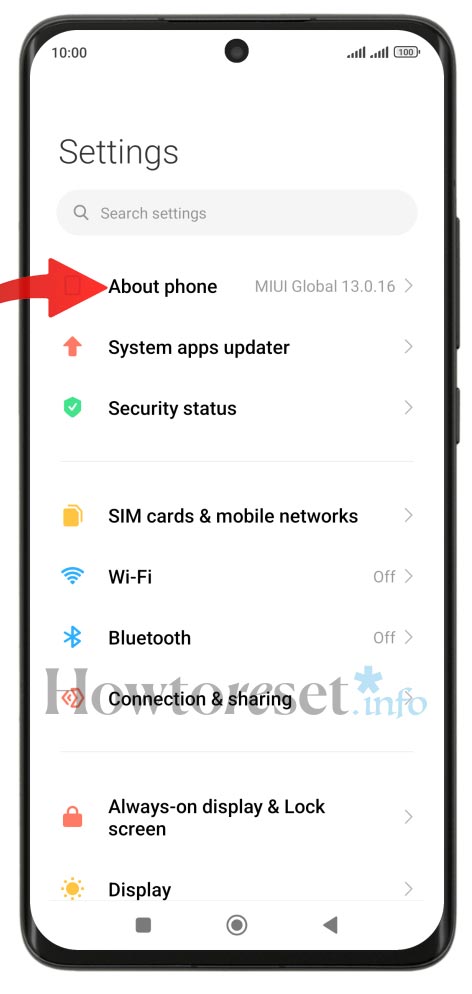
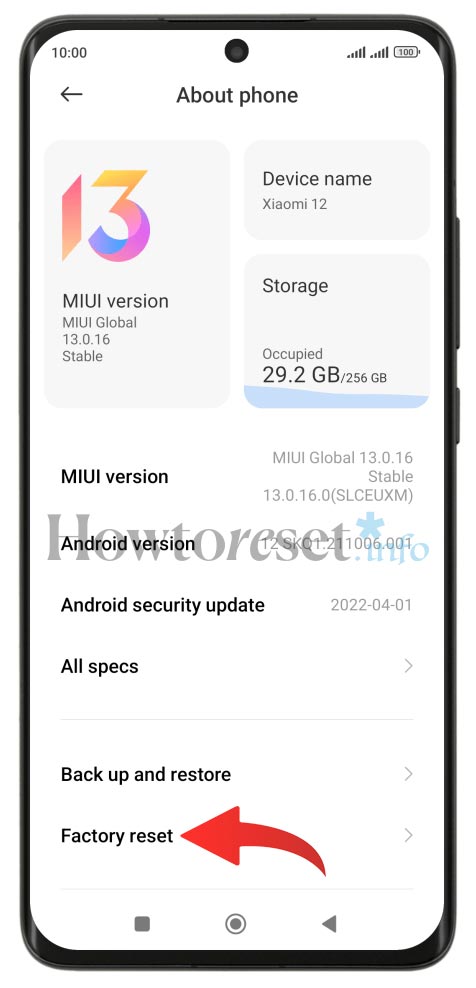

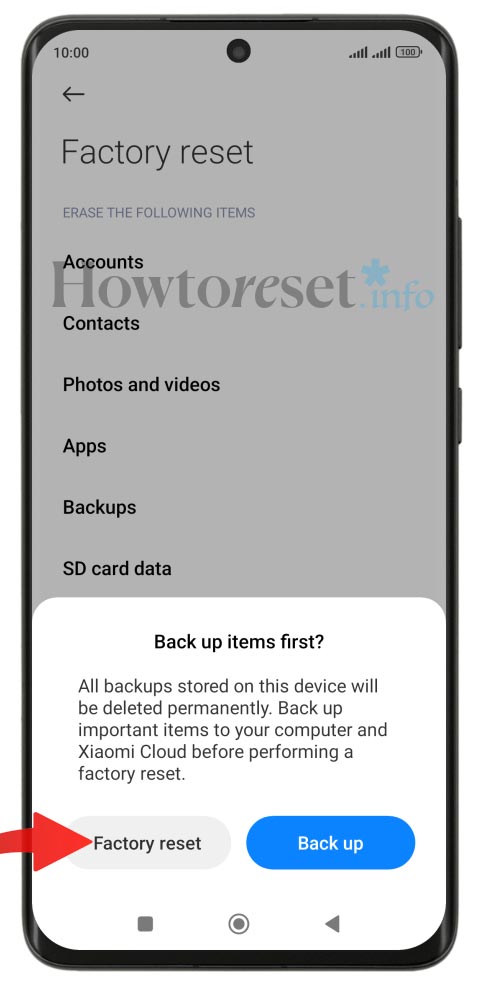
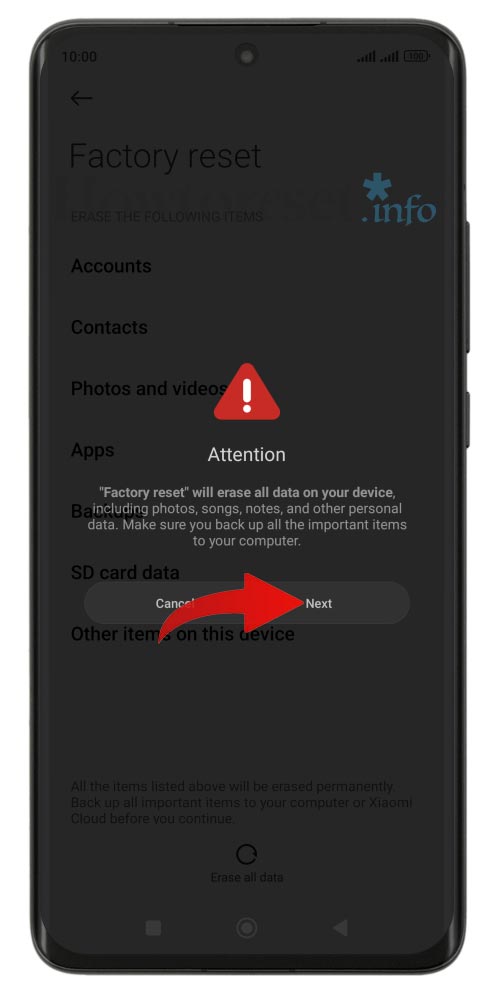

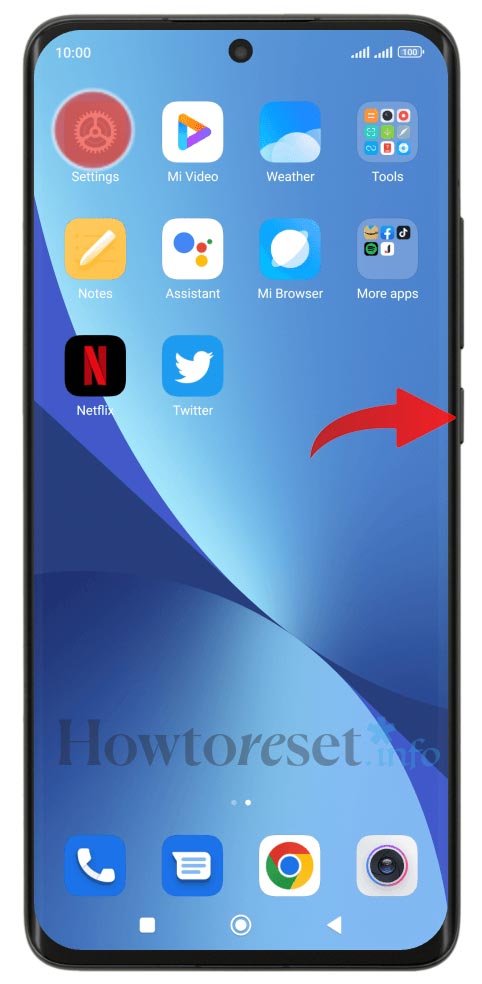
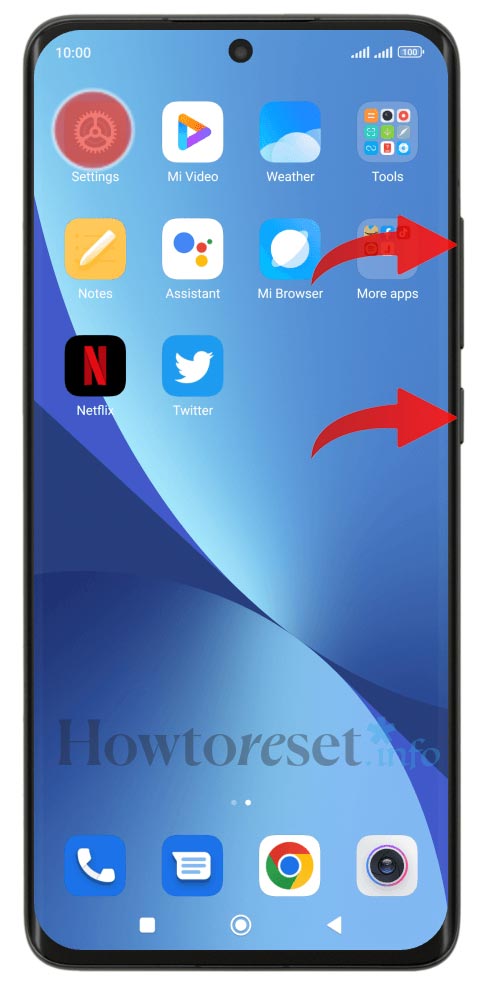

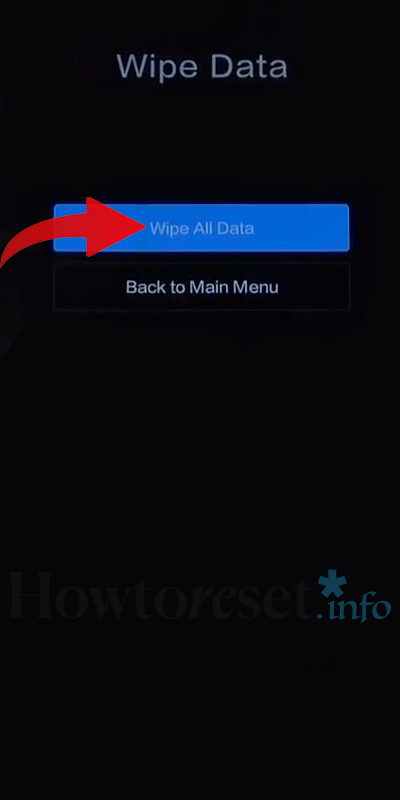

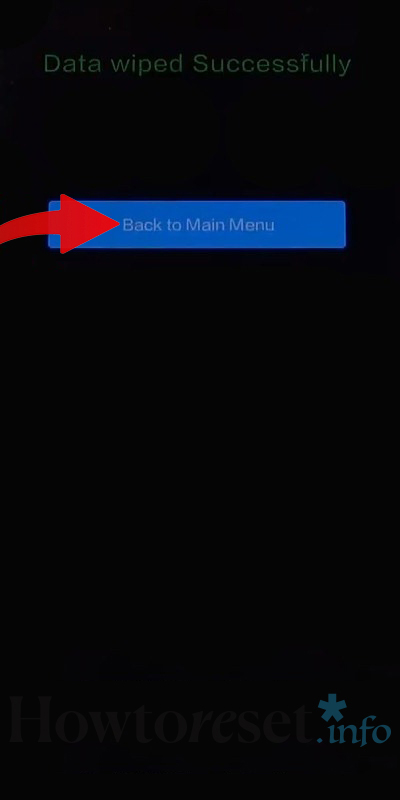

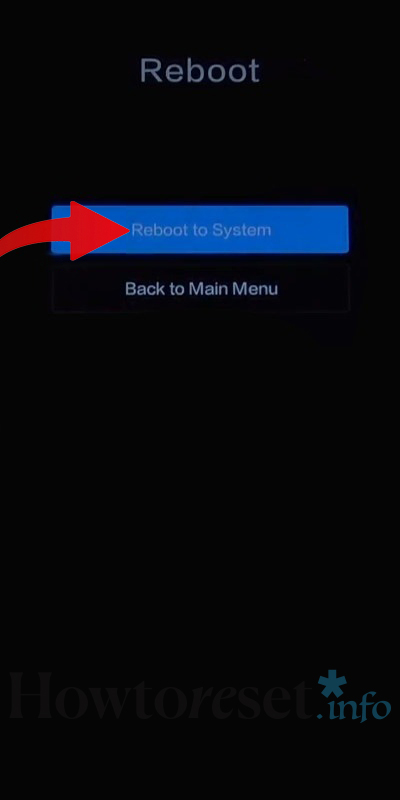








If you found this helpful, Like it on Facebook or follow us on X and Instagram