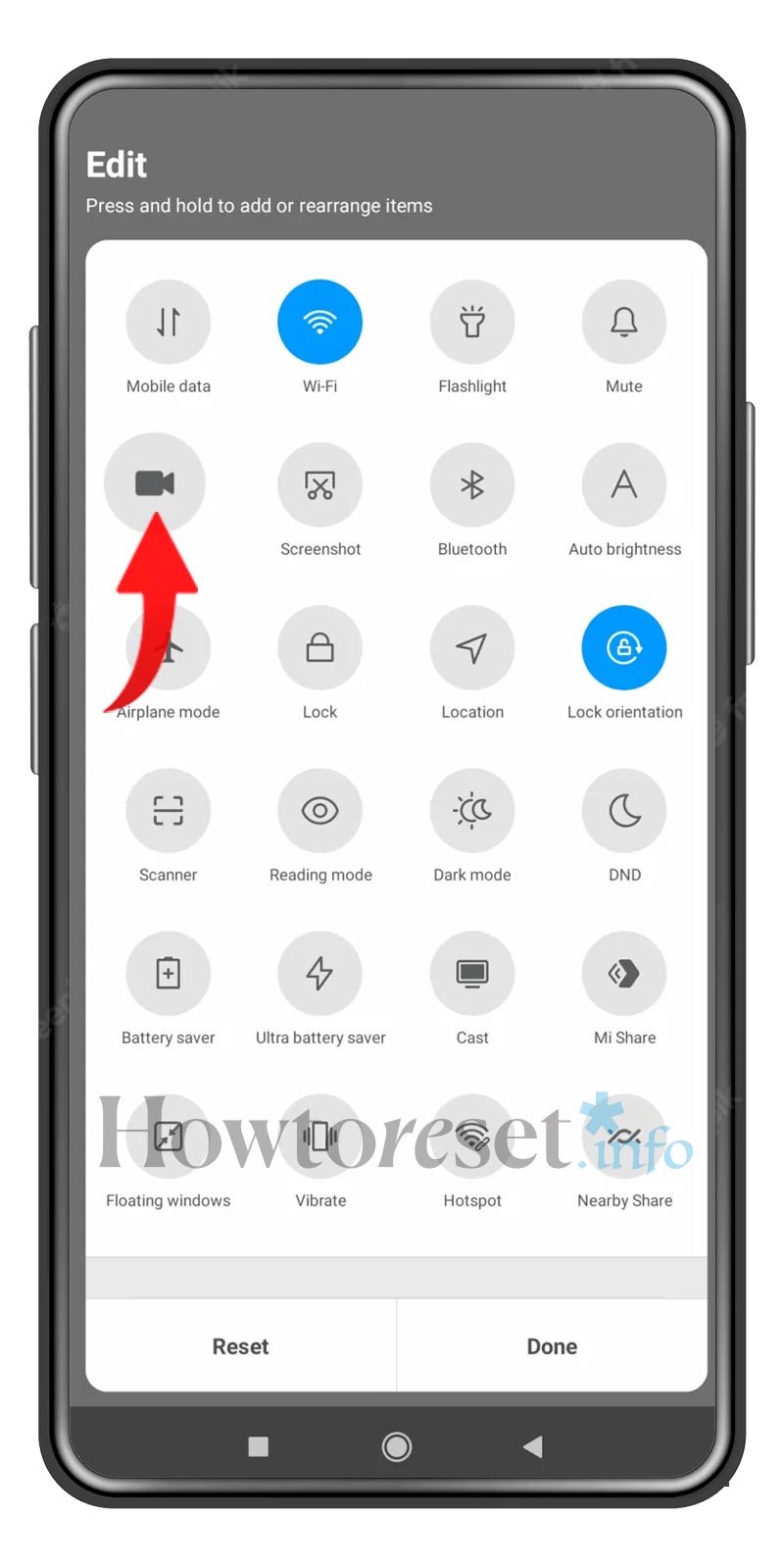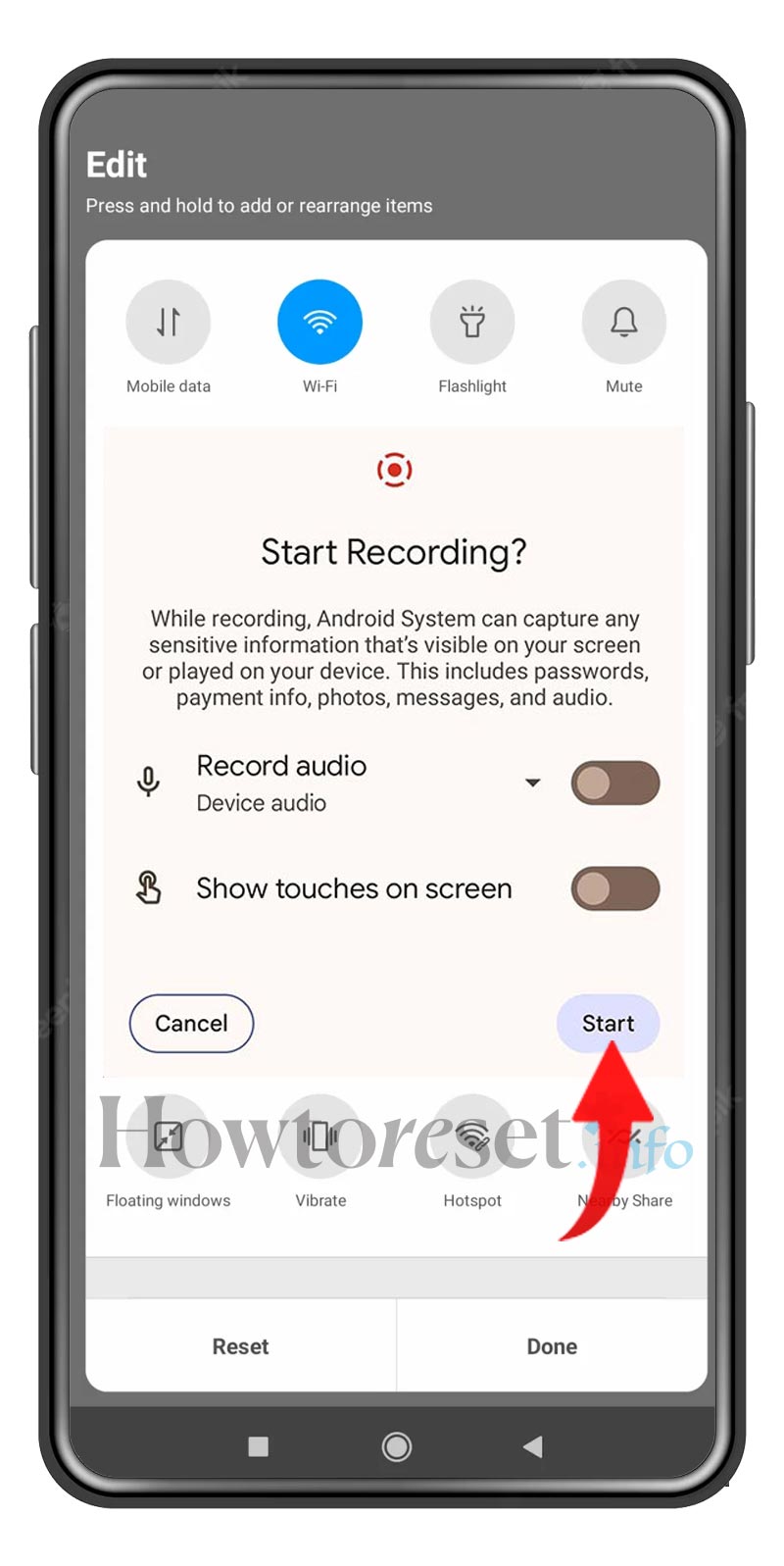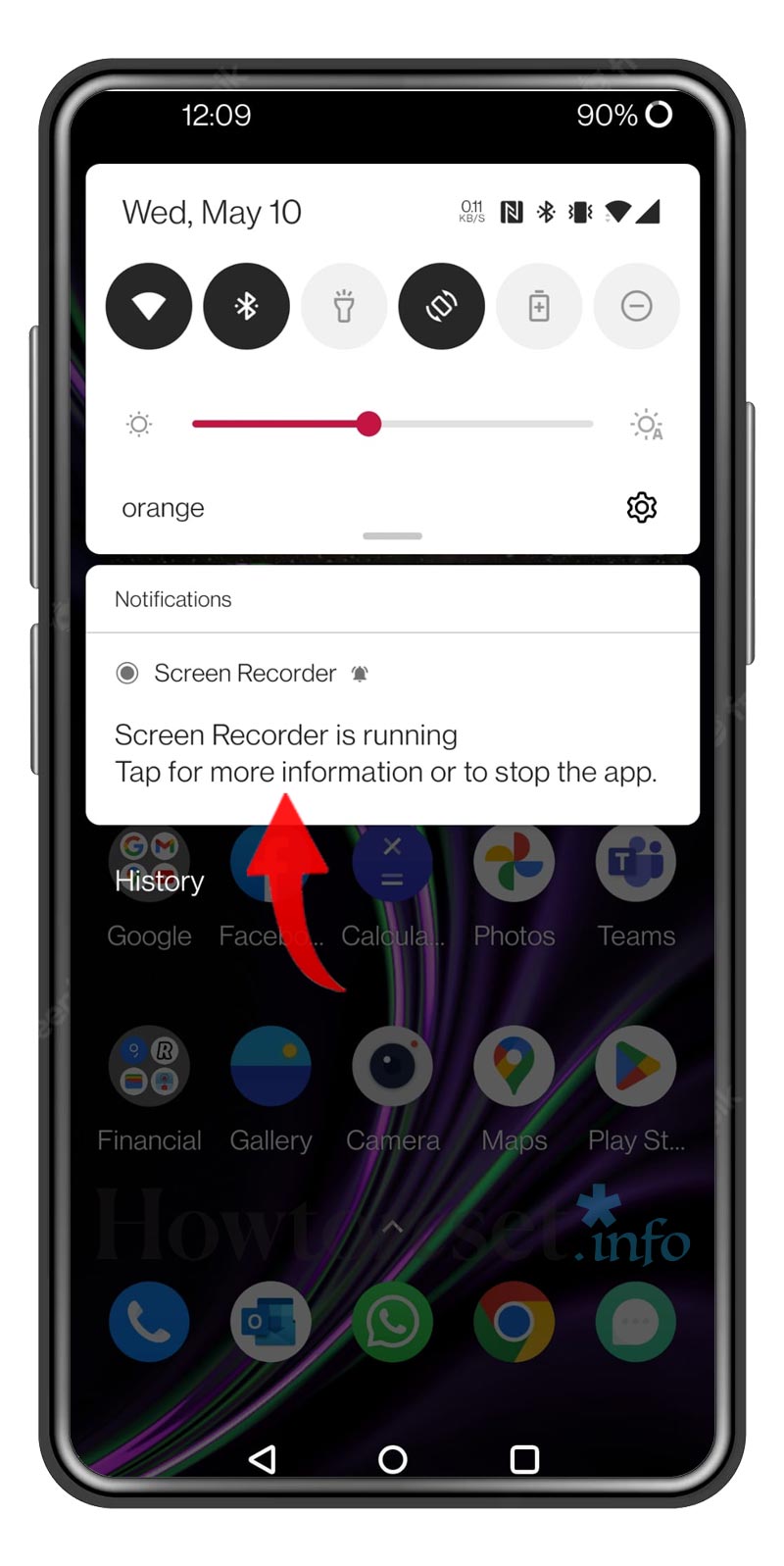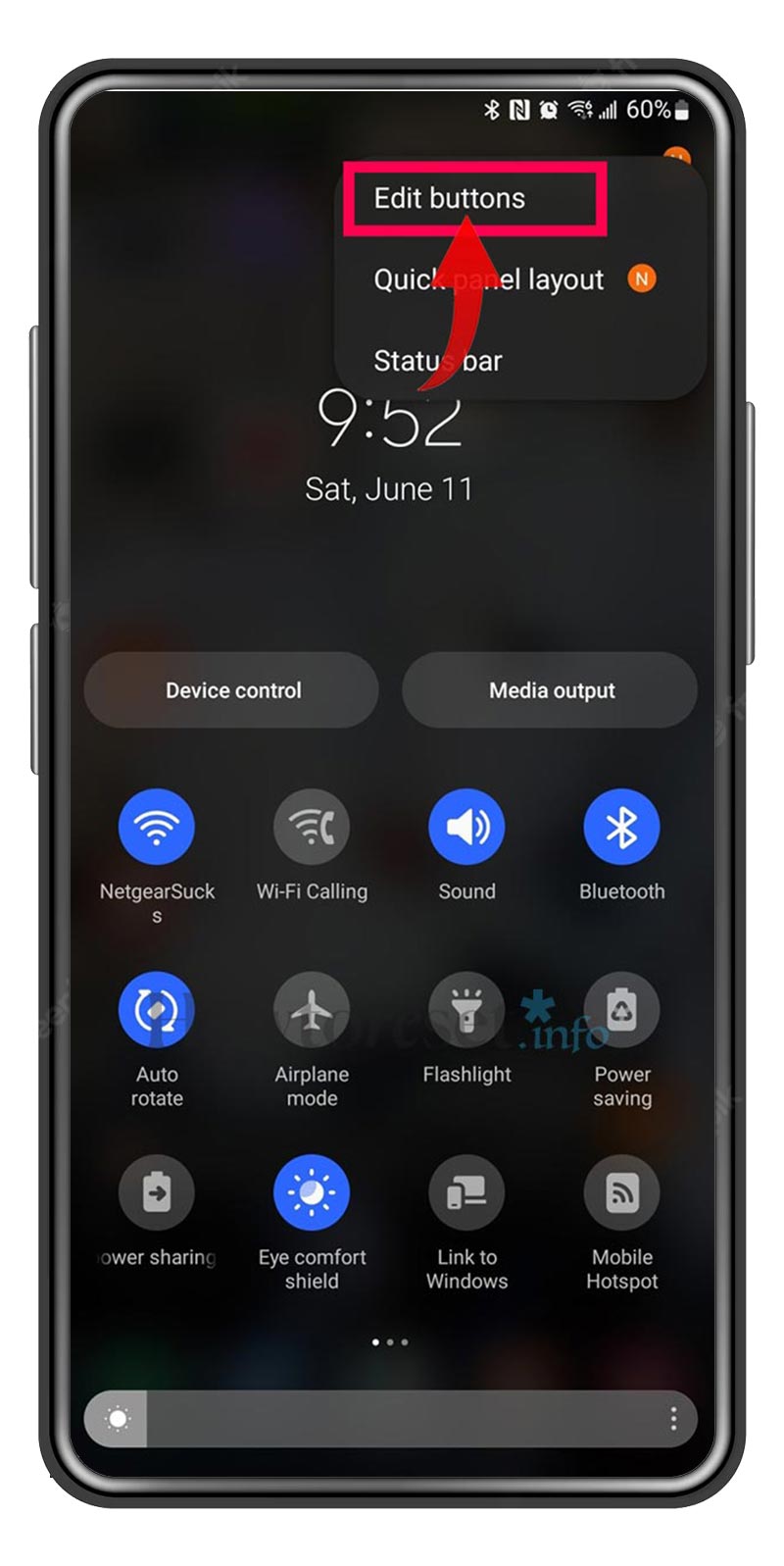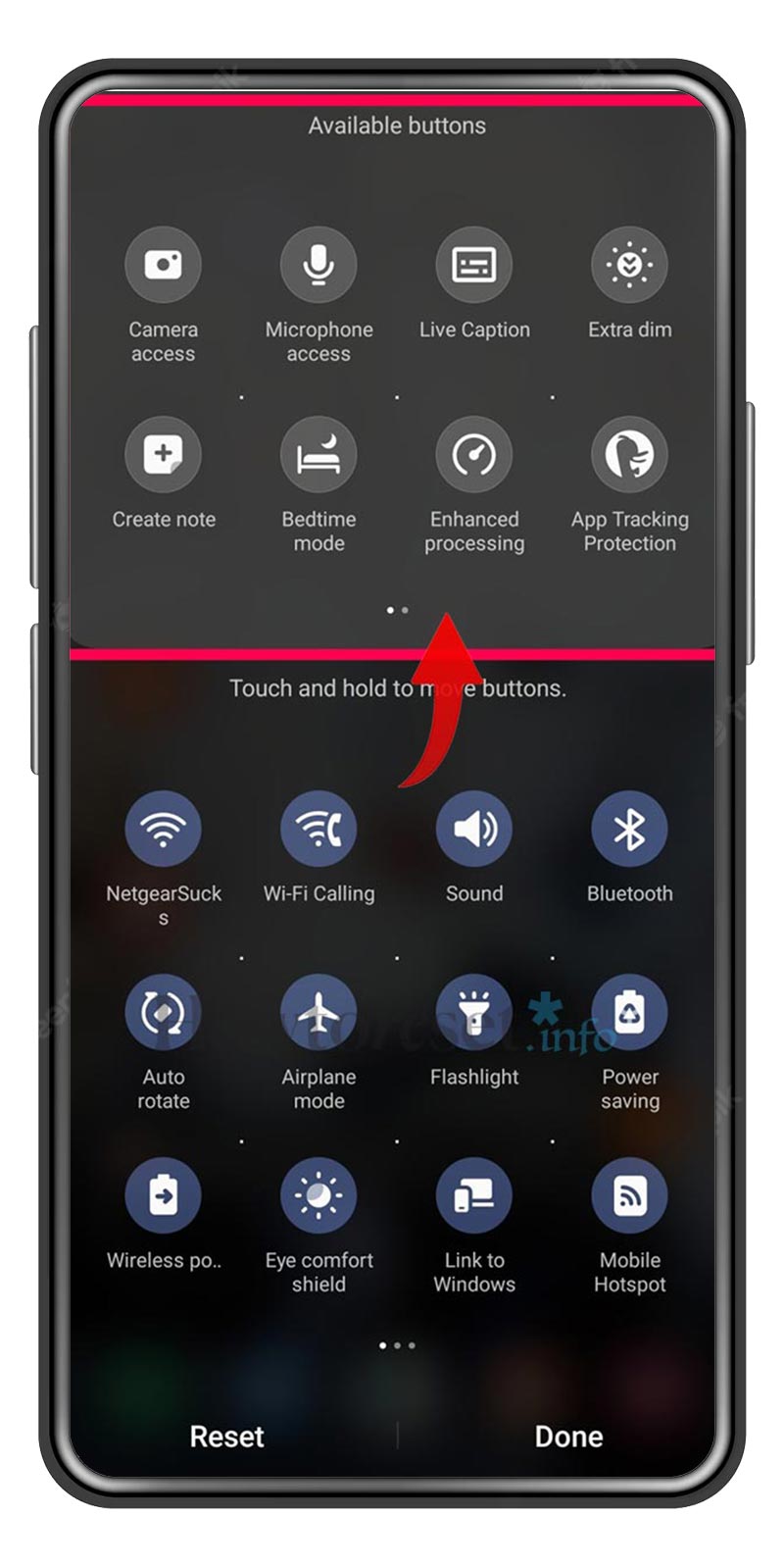The screen recording feature on Samsung Galaxy S21 Ultra 5G can prove to be useful in various circumstances. If you need to create a video tutorial for your online followers, sharing how to operate a specific app, or capture an epic scene from a game, this step-by-step guide will provide all you need to know about how to record screen on Samsung Galaxy S21 Ultra 5G.
Recording your Samsung Galaxy S21 Ultra 5G’s screen can be used for so many purposes, that once you’ll start learning the process you’ll easily figure out new and more creative uses for this newly-discovered skill. Good luck recording and editing!

When to use screen record on Samsung Galaxy S21 Ultra 5G
Here are some scenarios when you may want to use screen recording on your Samsung Galaxy S21 Ultra 5G device:
• Make video guides for your Social Media or YouTube;
• Create training videos for your digital product;
• Share how to operate a system feature or an app;
• Capture gameplay scenes;
• Record Zoom meetings or video calls;
• Capture live streams or videos from different online platforms.
So whether it’s for personal or professional use, knowing how to activate screen record on Samsung Galaxy S21 Ultra 5G can be incredibly useful. If you only need to capture a photo of your device’s screen, follow our tutorial on how to take a screeshot on a Samsung Galaxy S21 Ultra 5G.
Screen record on Samsung Galaxy S21 Ultra 5G, step by step
Whether you need to capture videos with or without sound, recording the screen on Samsung Galaxy S21 Ultra 5G is an easy process. Just follow the steps above. If you are using Android 10 or a newer version, your device will come with screen recorder feature by default. However, if you own an older device, you will have to download a third-party app to screen record, we’ll recommend some later in this article.
How to record the screen of a Samsung Galaxy S21 Ultra 5G:
- Swipe down from the top of your screen to access the Quick Settings panel.

- Tap on the Screen Recorder icon.

- Choose whether to record with audio and enable touch tracking by sliding the toggles to the right.
- When ready, tap the Start button to begin recording.

- To stop the recording, either tap the Stop icon in your notification panel or the Screen Record icon again.

- The video just recorded will be automatically saved to your phone’s Gallery.
NOTE: If the Screen Record function is not visible in the Quick Settings, this is how you can add it:
- Locate the More menu icon in the upper right corner (the three dots icon, but can be different, depending on the phone brand).

- Press on Edit Buttons.

- Scroll until you find the Screen Record icon, and then tap on it to add it to Quick Settings panel.

Some models may have an Edit icon in the Quick Settings panel’s left corner (a pencil-shaped icon). Tap on it, locate the Screen Recorder icon, and drag it to the top of the screen to make it appear in the menu. Finally, tap the small arrow to finish editing the panel.
How to use third-party apps for Samsung Galaxy S21 Ultra 5G screen record
If you are using an earlier version of Android on your Samsung Galaxy S21 Ultra 5G, most likely it does’t feature a Screen Record option by default. Luckily, you can install some popular third-party screen recording apps such as AZ Screen Recorder, DU Recorder, and Mobizen Screen Recorder.
There are situations when the built-in screen recording function on the Samsung Galaxy S21 Ultra 5G does not provide all the features you may require. You can also use these apps in this case, because they offer a greater range of advanced features and editing options.
FAQ
Where are the recordings saved?
The location of your screen recording videos finished product may vary based on your device’s settings and the method used to record it. For most Android devices they will be located in the Gallery or Photos app. For Android 10 or newer models there is even a dedicated Screen Recordings folder. However, it may be located in the Screenshots folder or another folder on your phone.
If I have an older version of Android can I still record the screen of a Samsung Galaxy S21 Ultra 5G?
Screen recording is not usually a default feature on older versions of Android, but this can depend on the specific Android version. Still, there are third-party apps available on Google Play Store that you can use for screen recording on your Samsung Galaxy S21 Ultra 5G.
Can I disable audio on my screen recordings?
You have the option to choose whether to record audio or not on most screen recording apps. If you prefer not to record audio, you can simply disable the audio feature within the app.
Can I record both the screen and camera in the same video?
Certain screen recording apps have the option to record both the screen and the camera in the same time. Remember that this feature may be supported only by some apps and may need up to date version of Android to function properly.
Why some apps don’t let me record the screen?
There are apps that handle confidential or copyrighted data and have built-in security features that prohibit screen recording. Furthermore, in some apps you may need to activate permissions or settings in order to be able to use screen recording.